Gaming has become one of the most popular activities among Indians in recent times. It could be due to the fact that it offers an escape from the day to day boring activities and helps us relax or get the me time we all need. But as technology progresses, so does the quality of games we play. And one thing which can either make or break your gaming session is TV setup.
This guide will take you through all steps required to optimize your LED TV for gaming and thus ensuring that you have a great gaming experience without facing any lag problems.
Let’s Start with The Basics!

Before we go into details about optimizing television sets, let’s understand some basic concepts affecting gaming performance on LEDs:
- Input Lag
Input lag is simply the delay between pressing a button on your controller and seeing it happen on screen. For players who like titles with fast action, low input lag is a must-have feature since high input lags may lead to unresponsiveness, making them feel bad while playing.
- Refresh Rate For Smooth Motion
Refresh rate refers to the number of times per second the panel refreshes its image and is measured in Hertz (Hz). Higher refresh rates result in smoother motion; this becomes more necessary when playing fast-paced games like racing, etc. Most LED TVs come with 60Hz or 120Hz refresh rates.
- Resolution
You don’t always need 8K resolution for gaming because higher resolutions demand much processing power from consoles or PCs used for running them. Therefore, it’s all about finding balance between good graphics and smooth gameplay.
Setting Up Your TV Right

Now that we are familiar with some basics, let’s move straight into specific settings which can be adjusted in order to enhance our gaming experience using a television set.
Picture Mode – Game On!
Many modern LED TVs have a ‘Game’ or ‘Gaming’ picture mode which is pre-configured to reduce input lag and optimize other picture settings for gaming. To enable it, do the following:
- Press the Menu button on your TV remote
- Go to Picture Settings
- Find Picture Mode or Scene Select
- Select Game or Gaming option
If there’s no dedicated gaming mode on your television set, select ‘Standard’ or ‘Movie’ modes as these have less image processing and lower input lags in most cases.
To reduce input lag even further:
- Enable game mode if available; alternatively, enable PC mode if you’re gaming on a monitor rather than a TV.
- Disable noise reduction and dynamic contrast settings.
- Switch off any Eco or power-saving modes.
Backlight and Contrast Adjustments
For the best gaming experience, especially when playing late at night:
- Turn up the backlight to the maximum level in well-lit rooms.
- Reduce backlight in darker environments to avoid eye strain.
- Set contrast to around 80-85% for optimal picture quality.
- Color Settings Fine-Tuning
While vivid colors can be eye-catching, they are not always accurate – here’s how to make them more balanced:
- Set color temperature to ‘Warm’ or ‘Normal’.
- Adjust color saturation to about 45-50%.
- Fine-tune hue settings where necessary.
A Visual Feast: HDR Gaming

High Dynamic Range (HDR) can do wonders for your gaming visuals by providing brighter highlights and deeper blacks – here’s what you need to know:
- Make sure both your television and games console support HDR.
- Enable HDR in your console’s display settings menu(s).
- If necessary, adjust the brightness of your TV and contrast to match the lighting in your room.
- Do bear in mind that each game may require some tweaking of HDR settings, as implementation varies.
Connectivity Matters
HDMI Ports: Not All Are Created Equal
When you connect your gaming console or PC to an LED TV, bear in mind that all HDMI ports are not the same. It is important to select the appropriate one and this can be done by following these steps:
- Opt for ports labeled as “HDMI 2.1” if both your TV and console support it.
- Use “HDMI-ARC” or “eARC” ports for better audio pass-through.
- Ensure that you are using high-speed HDMI cables so as to support higher resolutions and refresh rates.
Audio Setup: Immerse Yourself

While visuals are essential, audio should not be overlooked either. Here are some suggestions:
- If available, use the game audio preset on your TV.
- Get a good soundbar or surround sound system.
- A quality headset can provide positional audio cues for competitive gaming.
Maintenance Tips for Optimal Performance
To ensure that you get the best gaming experience possible from your LED TV, follow these tips on maintenance:
- Clean the screen regularly using a microfiber cloth.
- Allow for proper ventilation around the TV set so as to avoid overheating.
- Perform regular firmware updates on your television for bug fixes and performance enhancements among other things of importance.
The Importance of Room Setup

Your surroundings have an impact on how much fun or immersive gaming will be; therefore pay attention to this area too:
- Position your television at eye level to reduce strain on neck muscles caused by looking up/downwards over long periods of time while playing games, etc.
- Situate yourself about 1.5 times away diagonally from where you sit during viewing sessions – this will help reduce eye strain associated with staring too closely at bright objects such as screens like those found in televisions sets used for playing video games.
- Place bias lighting behind your television set so as to lessen eye strain during marathon gaming sessions.
Choosing the Right TV for Gaming
There are several factors that one should consider when buying a new television, especially if it will be used mainly for gaming purposes:
- Go for sets with low input lag
- If budget permits, aim at getting those with 120Hz refresh rates;
- Consider OLED or QLED technologies which offer superior image quality over traditional LCD panels found on most HDTVs today;
- Make sure they have HDMI 2.1 ports to keep up-to-date with future standards, etc.
Check the Best LED TVs for Gaming by Haier India.
Haier India: A Gamer’s Dream

Haier India has some impressive gaming-optimized LED TVs in its lineup. These latest Smart LED Televisions come with a dedicated Game Mode that reduces input lag significantly and optimizes picture settings to create an immersive gaming experience. With 4K resolution, HDR support, and HDMI 2.1 ports, these TVs are designed to bring out the best in your gaming setup.
Additionally, Haier’s TVs have built-in Chromecast which makes it easy for you to stream mobile games directly onto the big screen. AIxIoT technology ensures seamless connectivity between this device and other smart devices, thus creating an integrated ecosystem where all these products can work together seamlessly while still delivering great results during gaming sessions.
Conclusion: Game On!
So whether you’re playing competitive shooters or exploring vast open worlds on your console or PC, optimizing your LED TV for gaming will greatly improve the overall experience. You can create the ultimate game environment right within your living room by adjusting settings on the TV, ensuring proper connectivity among various components such as consoles, cables, etc., taking care of maintenance requirements like cleaning screens regularly, choosing the right display size based on distance from sitting position, using proper lighting behind display units to reduce eye fatigue, getting audio systems that suit different types of games, etc.