Nowadays LED TVs have become popular and are in demand due to their stunning picture quality, slim design, and energy efficiency. But these are not the only reasons they are popular, they have become a preferred choice for gaming and sports as well. However, it might create some confusion and difficulty for the users to understand how to set up your LED TV for a perfect gaming experience. To get the best viewing experience for different content like gaming and sports, it’s important to properly tweak some settings on your LED TV.
In this comprehensive guide, we are going to understand how to optimize your LED TV’s settings specifically for gaming and sports experience. Optimizing these settings will not only help you in improving motion handling and reducing input lag but will give you a more immersive gaming and sports viewing experience. So Let’s get started!
1. Adjusting Picture Mode : The Most Important Thing

The first and most basic adjustment you should make is to change the picture mode on your LED TV. Manufacturers provide different preset picture modes that are optimized for different types of content.
In the Ideal LED TV setup the manufacturers provide different picture modes which are usually optimized to see different types of contents like movies and TV shows. So, first and foremost you must make a basic adjustment to change the picture mode on your LED TV. For gaming, you’ll want to use the dedicated ‘Game’ mode. This mode reduces processing to decrease input lag, which is critical for responsive gameplay. This might reduce the picture quality in some models but for fast-paced action games, responsiveness is more important.
Similarly, for sports, switch to the ‘Sports’ preset mode. This will adjust settings to better handle fast motion like players running around and balls flying across screens. In this mode you will be able to see the objects in motion properly and without making much effort. You may also want to create a custom picture mode that finely tunes settings balanced between gaming and sports viewing. This may require additional settings on which we will talk later. For now, just make sure that your picture mode matches the basic content type.
2. Adjust Backlight/OLED Light
Specific adjustment of backlight is also required for gaming and sports viewing in LED TVs. LED TVs have a backlight, while OLED TVs emit their own light. For SDR (standard dynamic range) content, in general settings you want to maximize the backlight/OLED light for high brightness and image quality. But, for gaming and sports you may need to change this setting to reduce brightness.
One of the main reasons you must do this setting is that high backlight can make gaming feel straining on the eyes. You don’t need to reduce the lighting so much, just try turning down the backlight/OLED light setting about 20-30% from the max for a comfortable gaming experience.
For sports, the brightness may need to be turned down if there’s a lot of glare from external light sources. Find the right balance between sufficient brightness by reducing glare.
3. Set Local Dimming to High

Normally, LED TVs use local dimming to selectively dim and boost areas of the screen’s backlight for enhanced contrast. Setting the local dimming to High will make your gaming and sports viewing experience better. The problem with this setting is that some blooming around bright objects may occur. If this happens, try medium local dimming. Completely turning off local dimming is not recommended because then contrast will suffer.
4. Adjust Contrast Settings
Adjusting contrast on your LED TV can really change your gaming and sports viewing experience. Here’s how to do it simply:
- If the picture looks dull, increase the contrast a bit. This will make your screen look more vibrant.
- If the picture is too harsh or if the bright and dark parts lose detail, lower the contrast.
- For gaming, you might want to increase the contrast slightly to make the game visuals more visible.
- When watching sports, if the picture feels too intense, try reducing the contrast to soften it.
- Make small changes, adjusting the contrast by 5-10 points at a time, so you can find just the right setting.
- Test these adjustments with different types of content, like sunny outdoor games versus darker indoor environments, or different sports like hockey (which is generally brighter) versus basketball.
This way, you can get the best picture quality for whatever you’re watching or playing!
5. Optimize Sharpness

Sharpness is another factor to consider when talking about picture quality. The sharpness control adjusts edge definition and sharpness in the picture. For 4K LED TVs, you generally want this set low, around 15-25. As in 4K LED TVs the extra resolution already makes the image perfectly sharp.
But, for lower resolution 1080p LED models, you can increase sharpness more, around 30-50. This brings out details in gaming and sports. But too much sharpness can create an artificial halo effect which will spoil the whole picture quality. Try watching sports at varying sharpness levels to determine what looks best to your eyes. Keep in mind that sharpening is meant to add detail, not distort the image when set too high.
6. Adjust Color Settings
Adjusting Color settings involves individually setting up the Color temperature, saturation, hue, and other settings.
- For color temperature, we recommend the normal or warm options. Normal provides a fairly neutral white balance while warm gives whites a gentle yellow/amber hue for a softer look.
- With color saturation, depending on content you can change the intensity of colors. For games, pull saturation down 5-10 points so that you get a more natural look. For sports heavy in team colors, you can push up saturation a bit to make colors look better.
- Make sure skin tones don’t look unnatural – It won’t look best if dont look real, keep hues accordingly. Sports field greens and jersey colors can afford more vibrance. Use saturation boost accordingly.
7. Reduce Noise and Artifacts

Modern LED TVs have excellent picture quality, but artifacts and noise can still be disturbing, especially when you are watching lower resolution content. Enable noise reduction to solve this problem. Light to medium noise reduction is recommended as too much will make the picture look overly smooth and artificial.
Also enable any motion enhancement settings at low to medium level. This helps in reducing motion blur and jitter in case of fast gaming and sports. Make sure to not use the ‘soap opera effect’ settings on high. Adjusting the noise and motion settings on your TV can make the picture look clearer and more natural. Just change these settings little by little for the perfect picture quality.
8. Set Input Icon and Mode
For better gaming on your TV, follow these simple steps:
- When you connect your PlayStation or Xbox, make sure to pick the ‘Game Console’ icon for it on your TV. This will help your TV in knowing it’s a gaming device and it will turn on special settings to make the gaming experience better.
- If you’re using something like a Roku or Apple TV for streaming shows, just choose the regular ‘HDMI’ option. These devices don’t need the gaming settings.
- Don’t forget to turn on ‘Game Mode’ in your game console’s settings too. This makes sure both your TV and console are working together to reduce lag, making games more responsive.
For watching sports:
Make sure your TV knows what type of device you’re using for sports, like a streaming box or cable connection. This helps your TV use the right settings to make sports look smoother.
Try switching on the sports mode on your TV and see if the picture quality improves. This mode is designed to make fast movements in sports clearer.
Haier’s Best Gaming and Sports LED TVs

Haier OLED 165cm (65) Google TV – 65C11: This Model is a great choice for gaming enthusiasts as Its OLED screen with a 120Hz refresh rate makes games look incredibly smooth and detailed. Dolby Vision IQ and Atmos will give you amazing picture quality and immersive sound. Also, Sound by Harman Kardon with 50W output means your games will sound powerful and clear. Game Mode with VRR (Variable Refresh Rate) and ALLM (Auto Low Latency Mode) reduces lag, making games more responsive.
With Google TV and hands-free voice control, finding and playing games is super easy and fast.
Haier (4K UHD) 189cm (75) Smart Google TV With Far-Field – 75P7GT: This Model by Haier Stands out for gaming as its UHD resolution ensures your games are crystal clear. With Dolby Vision and Atmos it has the capacity to create a rich visual and audio experience, making your gaming sessions more enjoyable. With MEMC 60Hz, it smooths out fast-moving scenes, keeping action-packed games clearly visible. Game Mode with VRR (Variable Refresh Rate) and ALLM (Auto Low Latency Mode) means your games will run smoothly and with minimal lag. This makes it one of the best choices for the best gaming experience.
Ending Note
Optimizing a LED TV’s settings for gaming and sports takes some effort but delivers excellent results. Following the steps in this guide can significantly improve your gaming and sports viewing experience. The key is customizing settings according to your specific TV model and room setup. With these adjustments, your LED TV will provide stunning picture quality for both gaming and sports viewing. Take some time to adjust and test these settings with your favorite games and sports broadcasts. Small adjustments can make a big difference in how everything looks.