Gaming is no longer just about how powerful your console is. The screen you play on can completely change how immersive your experience feels. Whether it’s the sun-kissed streets in a racing game or the dramatic lighting in a fantasy role-playing world, your TV’s picture mode settings make all the difference.
Modern Mini LEDTVs now come loaded with dedicated gaming enhancements but not all of them are created equal.
This article breaks down how to optimize your picture settings for RPGs and racing titles using built-in features like genre-based game modes, variable refresh rate, shadow enhancement, and motion smoothing.
It’s time to stop settling for generic visuals and unlock the full potential of your games.
Understanding Game Picture Mode Optimization

At the heart of a good gaming experience is a well-calibrated picture. Many TVs today come with a dedicated Game Picture Mode, and the smarter ones go a step further they allow you to choose a specific genre mode: Standard, FPS (First Person Shooter), RTS (Real-Time Strategy), RPG (Role-Playing Games), and RAC (Racing). Each of these presets is designed to suit the visuals and motion demands of different game types.
Let’s focus on the RPG and Racing presets.
Optimizing for RPGs: Dive into Detail and Depth
Role-playing games demand mood. Think foggy mountains, torch-lit caves, or magic spells in a dark castle. The picture mode needs to deliver high contrast, deep blacks, and enhanced colour accuracy.
Here’s how to tune your display:
Choose RPG Mode
This mode is calibrated to balance colour richness with atmospheric lighting. It highlights dark corners without washing them out and keeps characters, landscapes, and textures sharp.
Enable Shadow Enhancement
This feature gradually brightens darker zones on screen without ruining the contrast. In RPGs, where threats often lurk in shadows, it’s crucial to spot details without blowing out the cinematic feel.
Switch on MEMC (Motion Estimation, Motion Compensation)
RPGs sometimes include sweeping camera movements or detailed cutscenes. MEMC inserts additional frames to make transitions smoother. This helps eliminate motion judder and keeps visuals fluid, especially in open-world exploration.
Activate VRR (Variable Refresh Rate)
Some RPGs, especially the large, open-world ones can have fluctuating frame rates. VRR synchronises the TV’s refresh rate with the console or PC output. It removes screen tearing and ensures that every sword swing and spell cast appears smooth.
Tweak Blue Light Settings
Since RPG sessions tend to last for hours, keeping blue light low is essential for comfort. This reduces eye fatigue without compromising on image quality.
Optimizing for Racing Games: Speed, Clarity, and Focus

Racing games are fast. The visuals whip past quickly, and the tiniest delay can affect your performance. The settings here need to prioritise motion handling, input responsiveness, and clear visuals at high speed.
Switch to RAC (Racing) Mode
This preset enhances sharpness and brightness, particularly in fast-moving visuals. It’s tuned to prevent motion blur and give you a sense of speed without sacrificing detail.
Enable MEMC
At high speeds, even the best displays can struggle. MEMC helps by reducing blur during sharp turns or rapid camera pans. The inserted frames maintain fluidity, so nothing looks choppy or jagged.
Turn on ALLM (Auto Low Latency Mode)
This automatically switches the TV to a low-latency state when gaming is detected. With ALLM enabled, there’s minimal input lag your controller actions reflect instantly on screen, making for responsive handling during tight corners or overtakes.
Activate VRR
Like in RPGs, VRR plays a crucial role in racing games too. It keeps the display and console in sync, especially when frame rates dip or spike. The result is smoother visuals with no tearing or stutter exactly what’s needed when you’re pushing 300 km/h.
Use Crosshair (if playing combat racing titles)
This feature overlays a visible crosshair on screen. While more useful for shooters, it can aid targeting in games where aiming or directional control is involved, like battle racers.
Key Features That Enhance Both Genres

While RPG and Racing modes differ in focus, some shared features make gaming better across the board:
Mini LED Backlighting
Mini LED panels use hundreds of dimming zones to provide sharper contrast and deeper blacks. In RPGs, this adds realism to night scenes or candle-lit halls. In racing games, it keeps lights from car headlights or neon signs crisp and vivid.
Quantum Dot (QLED) Colour Gamut
Expect rich, saturated colours greens are greener, reds pop, and blues are deeper. With 94% DCI-P3 coverage, textures in fantasy landscapes or race tracks look stunningly lifelike.
HDR10 and Dolby Vision
These two technologies handle brightness and contrast. HDR10 uses static metadata for consistently rich visuals, while Dolby Vision goes a step further optimising colour and contrast frame-by-frame. Both are invaluable for immersive gaming.
4K Resolution
With four times the pixels of Full HD, 4K brings clarity to even the smallest in-game object. Whether it’s a symbol on a map or signage on a racetrack, every detail is visible and defined.
Low Blue Light
A TÜV-certified low blue light feature means less eye strain even during long weekend gaming sessions. It keeps your eyes comfortable without dulling the image.
Smart Gaming Settings That Simplify the Experience

Modern TVs also offer settings that automatically adjust based on input:
- ALLM automatically detects gameplay and reduces latency.
- VRR dynamically adjusts refresh rates to maintain smoothness.
- Screen Size Adjustment lets you change display dimensions without affecting quality.
- Game Settings Panel provides easy access to toggle MEMC, VRR, ALLM, or speaker delay.
Together, these features give you complete control without having to navigate complex menus during gameplay.
How to Apply the Settings: Quick Step-by-Step Guide
| Setting | For RPG Games | For Racing Games |
| Picture Mode | RPG | RAC |
| Shadow Enhancement | ON | OFF (Optional) |
| MEMC | ON | ON |
| VRR | ON | ON |
| ALLM | ON | ON |
| Blue Light Filter | ON | Optional |
| Game Settings Panel | Use for fine-tuning | Use for response optimisation |
| Screen Size Adjustment | Optional | Optional |
This setup balances picture quality with responsiveness, tailored to each genre’s demands.
Small Tweaks That Make a Big Difference

While default game modes do a solid job, sometimes manual tweaking can push things further:
- Increase contrast slightly in RPG mode to make light and dark contrasts more pronounced.
- Slightly boost sharpness in RAC mode if your track edges feel soft at high speed.
- Turn off extra post-processing filters if they introduce lag. Stick to essential gaming features like MEMC, VRR, and ALLM.
Gaming That Feels Next-Level
Optimising game picture mode isn’t just a nice-to-have, it’s a game changer. Whether you prefer deep, story-driven role-playing adventures or lightning-fast racing competitions, the right picture settings unlock more immersive visuals, smoother gameplay, and better focus.
From genre-specific modes and real-time frame compensation to eye care and precise colour reproduction, these built-in tools aren’t just specs, they’re what elevate your screen from good to exceptional.
And if you’re looking for a TV that offers all these features packed into one display, high-contrast Mini LED panels, QLED colour, HDR10, Dolby Vision, MEMC, and full gaming optimisation modes it might be time to explore a high-performance model that’s made with gamers in mind.
Ready to experience immersive gaming visuals like never before?
Book a demo or test ride with the latest high-performance 4K Mini LED TV engineered for gamers. Explore next-level visual clarity and responsiveness that puts you in the centre of every game.