Ever felt your gameplay doesn’t look or feel quite right on your big-screen TV?
This can be the case because you have not activated one of the many available gaming options.
These days, smart TVs are equipped with gaming options, but, in most cases, fail to turn on by default. If settings are missed, the experience will not be satisfactory.
Thinking and planning tactics become much easier if reaction time is increased, lag is non-existent, screen tearing is eliminated, and even dark areas are easier to see all of this possible with simple changes to one’s settings.
Whether it be a fast-paced shooting game or a more chilling RPG, these optimizations provide an edge and an overall better experience instantly.
No need to worry too much though, as this guide explains step-by-step what to enable, where to search, and why it’s crucial in cases where the TV has sophisticated gaming technologies already installed.
Comprehending Game Settings on Your Smart TV

Prior to analyzing the settings you need to enable, it is important to clarify what the gaming settings on a smart TV can offer. When you engage in a gaming session, your console or PC image output is transmitted to your TV constantly and at a high frame rate. In case your TV is not prepared to cope with that pace, you may experience some as delays, blurry motion, or even screen tearing. That is where gaming settings become useful.
Modern smart TVs – particularly models like the Haier M80F Series – includes self-contained technologies which are better adapted for gaming beyond simple passthrough. More advanced settings modify the responsiveness, motion smoothness, and clarity of scenes during violent or dimly-lit spectacles.
To put it simply, these are additional boosters for performance. They are optimized for latency, image sharpness, and motion smoothing behind the scenes, which can even improve one’s aiming in certain cases. The impact when they are turned on is, in general, a heightened feeling of gaming immersion and fun.
Now let us look at all of these powerful settings and discuss their location and the results we can get immediately awarding on their activation.
1. Enable Game Mode
What It Does:
Turns on a dedicated mode for gaming that enhances visuals and reduces input lag.
Why You Need It:
- Lag is virtually eliminated, boosting response time immediately.
- Auto-detects types of games (first person shooters, racing etc.)
- Tweak settings to optimize the display
How to Activate:
Go to Settings > Picture > Game Mode
Make sure it’s switched ON before launching your game.
2. Auto Low Latency Mode (ALLM) Enable
What It Does:
Puts the TV into low-lag mode automatically when it detects a game input through HDMI.
Why You Need It:
- Lag between the controller input and action on screen is cut down significantly.
- Modern systems like PlayStation or Xbox do it automatically.
- Fast paced sports and shooters need quick reactions.
How to Activate:
This setting usually enables automatically when connected to a console via HDMI 2.1.
Double-check under Settings > HDMI Settings > ALLM.
3. VRR ON (Variable Refresh Rate)

What It Does:
VRR matches the TVs refresh rate with the console or pc’s frame rate
Ultra smooth visual in fast action games.
Why You Need It:
- Screen tearing and stuttering is eliminated.
- Gives ultra-smooth visuals, especially in fast-paced games
How to Activate:
Go to Settings > Game Settings > VRR and turn it ON.
Ensure your console also supports VRR over HDMI 2.1.
4. Use the Right Game Picture Mode
What It Does:
Lets you select from five visual presets based on your game type.
Available Picture Modes:
- Standard: Balanced performance across all activities.
- FPS: Shooter games automatically level up detail display.
- RTS: Real-time strategy games optimized.
- RPG: Role playing games have color and contrast boosted.
- Racing (RAC): Speed and motion clarity enhanced.
How To Activate:
Settings > Picture > Picture Mode > Game > Choose Genre-Specific Mode.
Each genre has tailored modes, choose the one that best fits the game you’re playing.
5. Turning On Shadow Enhancement

What It Does:
Brighten dark areas on screen without illuminating bright zones.
Why You Need It:
- Illuminates detail in otherwise shadowed scenes.
- Useful in horror or stealth or tactical games.
How To Activate:
From Settings > Game Settings > Shadow Enhancement
Set in the level of enhancement based on darkness of the scene.
6. Enabling CrossHair (Aim Aid)
What It Does:
Crosshair as an aiming icon is placed on the center of the screen.
Why You Need It:
- Perfect for FPS gamers.
- Works in games that don’t have built-in crosshairs.
- Increases confidence as well as shooting precision.
How to Activate:
Locate in Settings > Game Settings > Crosshair and choose Reticle style.
7. Adjust Screen Size
What It Does:
Gives you the ability to increase or decrease the area of the game displayed according to preference.
Why You Need It:
- Enhances focus towards the action on the screen.
- Adjustable for couch vs desk distance.
- Helpful in case of split-screen co-op sessions or when used in smaller rooms.
How to Activate:
Settings > Display Settings > Screen Size Adjustment > Drag the borders or use preset options based on preference.
8. Use the MEMC Setting

What It Does:
Extrapolates by adding envelopes in-between adjacent frames to smooth out the motion.
Why You Need It:
- Ideal for racing or fast sports games.
- Helps reduce motion blur.
- Enhances overall realism during gameplay.
How to Activate:
Settings > Picture > MEMC, and then adjust the intensity Low, Medium, High depending on game view intensity.
9. Optimise All Game Settings from the Hub
What You Can Control:
- Game Mode
- ALLM
- VRR
- MEMC
- Shadow Enhancement
- Cross Hair
- Speaker delay (for sync with wireless headphones or soundbars)
How to Access:
Go to Settings > Game Settings Hub
This lets you tweak everything in one place, no need to switch menus mid-game.
10. Check HDMI 2.1 Port Usage

Why It Matters:
Only HDMI 2.1 can handle full-bandwidth gaming features like VRR, ALLM, and 4K at 60Hz.
How to Ensure You’re Using It:
- Plug your gaming console into the HDMI 2.1-compliant port
- Label it ‘Game Console’ for quick access
- Enable eARC for better audio output through a soundbar
Summary Table: Quick Reference
| Feature | What It Improves | Where to Find It |
| Game Mode | Input lag, response | Settings > Picture |
| ALLM | Auto low-latency | HDMI Settings |
| VRR | Removes screen tear | Game Settings |
| Game Picture Mode | Genre-based visuals | Picture > Mode |
| Shadow Enhancement | Dark area clarity | Game Settings |
| Cross Hair | Shooting accuracy | Game Settings |
| Screen Size | Visual focus | Display Settings |
| MEMC | Smooth motion | Picture Settings |
| Game Hub | Central control | Settings |
| HDMI 2.1 | Advanced visuals + audio | Hardware port |
Ending Remarks!
There is much more to console gaming than the console itself. Thoughtful settings on the right TV can make a world of difference, elevating sessions into powerful, smooth, cinematic experiences.
If you’re after a smart TV that integrates everything at once, look no further than the Haier Smart Mini LED TVs which are built for games featuring ALLM, VRR, game-genre specific picture modes, and aiming guides. It supports HDMI 2.1 and has KEF-tuned sound for an immersive setup.
Prior to clicking “Start Game”, ensure you check the settings on your TV first. The real magic comes with enabling the proper tools.